Having a bot on your website is a red hot thing to do right now, and there’s a lot of real practical reasons why you would want a bot on your website. You’ll find out that a lot of people that visit your website tend to have the same questions, and it’s very easy to get them the answers that they’re after using a bot. You can also use a bot to generate leads, to communicate any kind of information, and also hand off to a live operator.
So in this video, we’re going to take a look at this bot app right here named Continually, and I’ll also try to compare it a little bit to some other bot apps that you might have, that I have, so you could see where its strengths and weaknesses lie. If that interests you, continue watching. Remember to hit “subscribe” and the notification bell.
Now, to visit this site right here, go to wpcrafter.com/continually, and it’s spelt continu, A-L-L-Y. How about that? Now, what’s unique about this is there is a special deal going on with AppSumo, so when you visit that link it’s going to take you actually to this AppSumo link, and for a limited time you could purchase an account with Continually for $49. Now, there’s some limitations on that. Let me go through what some of those limitations are just so you know what you’re getting into. I’m going to scroll down here. This is one of the things I like about it that I’m going to show, is the process of building a bot, and I’m going to compare it to another tool for building a bot, and you’ll see why this one might be easier. This also does scheduling.
Okay. If you bought a lifetime account for a one-time fee of $49, you are going to be able to create unlimited bots that could be on unlimited websites. Now, the limitation though is, how many page views where that bot is can there be in a month? Every time someone visits your website, that’s a page view. When they click onto a second page or a different page on your website, that’s a second page view. So you can run out of these page views extremely, extremely fast. If you purchased two codes, so every time you pay $49 you get a code, if you purchase a second code, it doubles it, and then a third code, it doubles it.
If you purchased five codes, it’s going to be no limitation on page views and you also get something that’s quite interesting. You get sub-accounts. So if you run an agency, and you might want to provide bots as a service BASS, I think that’s a new acronym, it starts scaling up those accounts that you can have. So if you purchased five codes, that’s five purchases, you’ll get unlimited page use and you’ll get those 25 sub-accounts, which could translate into an account for 25 different accounts for your clients. Everything else is included with this bot.
Now, let me tell you some of the things that I like about this bot. Now I’m going to go back over to the website and go over some of the things I like about it. I’m going to show you what it’s like using this compared to using a different tool. Some of the things I really like about Continually is, first of all, the experience of building a bot, which I’m going to show you in a moment. It is super easy, and I’m going to compare it to another tool that’s not super easy so that you can understand the difference there. I like that this has live chat handoff, and so what that means is at a certain point in the automated communication with the bot, you can send that person off to a live chat with you. Now, the live chat would be via Slack, so if you already use Slack to communicate with your team, Slack is free. Most people that I know … Actually, I don’t know anyone that pays for Slack because they’re all using the free version of it. You’d get that hand off to Slack.
Another powerful feature is scheduling. This has scheduling that integrates with your Google Calendar. This has really good integrations. So if you wanted to allow someone to schedule an appointment with you for, say, a live demo or something along those lines, you really can’t beat what this offers and has integrated in it. Now, you can also, when you’re collecting someone’s name and email address, you could pass it off into certain email providers. It’s very limited right now. It’s just Drip and it is MailChimp, so you don’t get a wide amount of options there.
Creating a bot is really simple, and they have some examples here as well. Let’s take a quick look at the pricing, then we’ll jump into it. They have several plans. They have a free plan that includes 1,000 page views. They have another plan for business, $135 per month, and it gives you 50,000 page views, and they have … I’m sure this will scale up. There is additional options there, and it’s going to include all those things that I just talked about in this video.
Okay. Here I am logged into the app, and one of the first things I want to do is just show you the bot building experience and then we’re going to take a look at a different tool. So I’m going to click on “bots” right here in the menu, and I created a bot, and I was testing it on my website. Since I’ve already created this bot, I need to click right here where it says “edit” and it’s going to take me into this bot canvas builder. Now I was testing this around and I also ran it on my website for a little bit, so this is a canvas-based bot builder and it is so easy touse. You have where it starts right here. You can connect it to different things, which would be the next thing that would happen in this bot. You can add, as you see, I added a video here. So here on the right is what my bot looks like right now. You can see it says, “Hi.” And then it shows the video, and then it asks them a question, and there’s three possible answers right here. And so you could see I have it going from right here to the video, and then you see this connector right here that’s going to the question.
Now, I can rearrange this however I want to have it make more sense to you visually like that. And then we link out these answers that someone would have. We can link these out to wherever we want to have happen next. You can add these different steps in your bot on the canvas right here, so we have the message. This is something via text, video image, a link to some content on your website, conditional logic. And then you can also add questions. Those can be multiple choice, free text, email capture, name capture, appointment and file upload, and there’s actually a couple more that are here. A dropdown, scale.
Okay. These are kind of standard bot options. I’ve got to say, this is just really, really easy to use. I’ve used other bot builders. Now I’m not trying to take a dig on this other bot builder that I have an account for and it’s right here. It’s called Quriobot. Now, every time I go to build a bot in Quriobot, it’s just overwhelming user interface. The user experience is not as simple, easy to use in Quriobot. Here’s my Quriobot. Let me just click into it. And I’ve gone into this several times in order to create a bot for my website, and I give up. I get immediately overwhelmed with way too many options, and guess what happens at the end of the day? I don’t end up having a bot on my website, which is something that I want. So this bot app started with each step is … You could see it visually represented here, which is simple, but then when you start having questions and people need to jump to different steps in the bot it gets very complicated very quick. That’s why this type of canvas is far more superior.
Actually, I can zoom out like this too, so you can see the whole view of the bot. Now, Quriobot did add something like this, but it’s still … Here, I can turn it on right here. It’s still not the same experience. It’s kind of like a hybrid experience. So here’s a step where there’s a question and there’s four possible answers right here. Like I can’t even visually read it well. Every time I go into this bot builder, I just get so overwhelmed. That’s what I like about Continually. I go in here and it’s just a lot easier. You see how I can link things, so right here when someone chooses, “I’m just browsing,” and it shows this animated gif. I can click right here and I got rid of that, and say I wanted to add something different. Say I wanted to add an image. Well, there’s the default image, and I can just literally make my connection like this, and let go and then that’s it. It’s just so much easier to build a bot.
One of the things I’ve come to realize when it comes to using any tool, the easier the tool is to use, the more likely it is that you’re actually going to use it and have some success implementing this on your website or whatever you’re trying to do. The harder it is to use, you’re probably just not going to use it, and that’s what ended up happening for me with Quriobot. It’s very hard to use. It’s very technical. It’s very powerful, and I will say that this is more powerful than Continually is. It’s a lot more powerful, but it doesn’t matter how powerful a tool is if you never actually get to implement it on your website or whatever you’re trying to do.
Now, this also does have some limitations with it as well. Now, after you’re done assembling your bot, you have control over the appearance right here, so you can see for mine, I made it black, and I put my picture there and the text. All of this, you have full control over how this is going to look on your website, and so you have the option to start it automatically, have it be triggered with a button. You get control over that button. What it says, how it looks, all of that. When do you trigger it? You get full control over it. Or if you wanted to use your own button, there’s a short little explanation here on how you can use your own button with this tool. It’s very flexible.
Now, one of the things that you’ve got to take into consideration though is each time someone visits your website, it’s going to count on those page views. So you’re gonna start racking up page views very quick. Even a very small trafficked website might get 30,000 page views, even though in a month, even though they might only have 2,000 unique visitors. So this is not based on unique visitors, it’s based on page views. Now, you also get targeting options right here, and then you can decide if you want your bot to be live. You can publish it or go back.
This is most of the interface right here. There’s also one thing that this doesn’t do that I would like to see it do, and that is work with Facebook Messenger as well. I don’t know if that’s in their plans, or is this just gonna always be a website messenger bot. However, in my opinion, you do need a bot on Facebook. If you have a Facebook page and people, you have the ability to message you turned on, you definitely need a bot there as well. It makes more sense to have one tool that could do both, and you can use those same bots that you’ve built on both. However, I don’t know if that’s in the plans here.
Some of these bots you can use to generate leads, ask for names and email addresses, and here you would see a list of those and it will do what’s called building a lead profile. So you have a record of the chats, and it starts collecting information on this particular lead. That’s pretty interesting. And the last thing that this does that’s interesting as well is you can create a bot landing page. This would be, for example, this link right here where you could put your bot on this landing page, so you don’t even need to have a website, if you just want to send traffic to a bot for people to get answers to whatever questions that they might have.
Adding this to your website is insanely easy, of course. There’s just these two lines of code that you would need to copy into your website. All websites have an area to put scripts like this and if you wanted it to be a little bit more convenient, there’s also a WordPress plugin right here that can make some of it a little easier.
Now, some of the advice I’d like to give you with using Continually would be based upon the plan you’re using. Only load that little script where you want the bot. That’s how you can maybe get a little bit more out of it. So for example, if you wanted to have a contact page but no contact form and you have the bot there, only load that little script on that page. You’ll find that your amount of page views per month wIll go a lot further. Now, there’s also little tricks you can do with Javascript, a little techie with Javascript that will make it so the bot doesn’t load anywhere except when someone clicks on a link, and then the bot would come up and that would be considered the only page view.
there’s little tricks that you can do to get more out of this app, more out of those page views, but I’ll tell you on my website, I put that bot there for about three hours and it almost used 1,000 views. Now, keep in mind I do get a lot of traffic on my website, so I wasn’t surprised by that. I would burn through the 50,000 page views pretty quickly. However, this tool, I think its strength is how easy it is to use. If you are wanting to add a bot to your website to provide better customer service or to get more appointments or whatever on your website, this is definitely a tool where you’re going to get success. You’re going to get that outcome, because it’s so easy to use. You saw briefly me go through the canvas. It is just so easy to use in comparison to other tools that I’ve used, and I’ve used several other tools. This one is so easy to use.
The last question would be, “Should you buy this or not?” And for me, I look at it this way. If I implemented this on my website or in my online business, could it pay … How long does it take to pay for itself? If it’s a reasonable fee and I know I can earn that money back using this tool, it’s a no-brainer. I will purchase it. So that’s kind of the advice that I like to go off of, of whether or not I should purchase something. But if you want a bot on your website, this is a really good deal. Once again, the link is wpcrafter.com/continually, and it will take you over there and you could take advantage of adding this to your website. I think it’s a pretty good tool. Anyways, I’m wondering what you think of this tool. You can add your feedback in the comment section down below, and remember to subscribe and click on that notification bell if you want to be notified when videos like this are uploaded. Hey, thanks for watching this video, and I’ll see you in the next one.