If you wanna grow your online business, at a certain point you’re gonna have to bring on people to help you get everything done that you need to get done in your business. This is something that I have been dealing with for a while. So, what you’re gonna need to figure out is how you’re gonna manage and organize all the processes, and all the tasks, and the people, and make sure everybody’s on task and doing what they’re supposed to be doing. We’re gonna cover some tools in this video that you can use to organize all that, having this remote staff and all staying on the same page. So, if that interests you, stick around for this video. Also, remember to subscribe and click on that notification bell for useful videos just like this one. All right. Let’s just go ahead and jump on into it.
So, the first tool is obviously Trello. Now, Trello has been around a very long time, and I think Trello is really what made famous this concept of a kanban board. This is what a kanban board looks like. Well, you can see it right here. This is a kanban board. So, you would have a project with various statuses or stages, and you would create tasks in each one of those stages. Then you could just drag them to a different stage. You see that happening right here. It gets dragged across. Trello is free. They do have some paid plans as well that will get you some additional features.
Now, there’s a ton of great content on YouTube, on the internet on how to get the most out of using Trello. It’s a fantastic tool, and you can have team members that have their own Trello account, and there’s these individual what are called boards, and you can collaborate on those boards. What’s really nice about using Trello though is that everybody knows how to use Trello. So, if you’re gonna hire someone, a remote worker, guaranteed they know how to use Trello, so training them is going to be fairly easy. So, I actually haven’t seen … I think they have power ups they call them, and that’s what you would pay for. Also, you get integrations with Trello. It’s very good.
Now, the next one is … This is similar to Trello, but it’s a paid tool named GitScrum. Scrum is the methodology that you use to push projects along. That’s where the word scrum comes from. When I first saw the name of this, I thought, “That is quite an odd name.” So, we have GitScrum right here. You can do more than you can do in Trello. This is a paid tool, so there’s white labeling options with it. There’s a lot of customizations. There’s reporting. There’s tracking. There’s some form of gamification with it as well. I tried out GitScrum. It has a lot of promise. It’s been growing a lot. I found it a little not as polished as some of the other tools, but outside of that … I’m sure they will catch up in polish. Currently they don’t have a mobile app, which was one of the benefits of Trello, is there’s a mobile app for an iPhone, for an Android device, and you get notifications, all kinds of good stuff. So, we’ve got GitScrum right here. I’ll have links to everything in the video description box, as usual.
Next one is gonna be Plutio. Now, I have a Plutio account, and I started using Plutio. However, I think for my business I don’t need some of what it does, and that’s why I’m probably not gonna be using Plutio in my business. So, you have that same kanban board process with projects. There’s task lists. But what Plutio does differently is, well, it also comes with time tracking. There is invoices. You can send invoices to clients, and you can actually accept payments on those invoices. There’s also options for proposals, and there’s also features like a CRM. It’s not a real strong CRM, but there’s features like that as well inside of Plutio.
Plutio’s a very good value for what it does. Let me jump on the pricing for it. So, they have different plans right here. It’s very affordable for what it does. They have a mobile app. I didn’t find the mobile app as useful as some of the others that I’ve tested, but Plutio’s an all around good performer. But like I said, it doesn’t exactly meet my needs for what I’m looking for, so I’m not gonna be using Plutio, but I don’t do work for people where I send invoices and have things going on like that. Okay. But I have been running things in Plutio. I just want you to know that. All right. Let’s move forward.
The next one is Clubhouse. I don’t use Clubhouse, but this was recommended to me by a developer who develops ContentStudio. I have an updated review of that coming out very soon. He was recommending this for development. So, if you are developing apps or any kind of development, he uses this for managing his developers and his projects. The pricing was actually very, very affordable on this one. So, right here, a small team of one to 10 users, you’re only looking at $8.33 per month for up to team members. That’s a very good deal. If you notice that trend of this kanban board style. Now, it also looks like right here that they have a mobile app. Like I said, I have not tested this one.
So, now I’m gonna share with you the two apps that I’m considering using, and I haven’t decided just yet. One of them is quite innovative, in that it can be a whole central hub for your business. That one is right here, Notion. Now, I’ll have a link to Notion, or you could go to WPCrafter.com/Notion. Notion. Oops. I’m right on their pricing page. That’s not what I meant to do. So, they have a free plan, but you’re probably gonna wanna be on a paid plan. But I really like it when an app has a free plan to test out and see if it’s a right fit. So, what is neat is, well, I like their headline right here, all in one workspace. So, you can have notes and documents. You can have a company knowledge base. You can manage tasks and projects, and it also does databases, so you can have tables, much like in AirTable, which is quite pricey.
What I liked about this one is the versatility, because I’m looking for more than just kanban boards ultimately I think. What I liked about this was right here, a company knowledge base, so you can have meaningful organization for all kinds of data that you need to store as a company. One of the things that I was recently talking about in a video is how important it is for me to develop SOPs, standard operating procedures, for every single task in my business. Well, you look at Notion, and this is actually a perfect fit for storing that, but then you also get that kanban board style of management of tasks. So, here’s your kanban board, but then right here I can set up my own knowledge base, so when I on-board a new staff members, I can point them in the right direction for instructions on doing their job. You can also have personal checklists and documents, but then it goes even a step further with the databases. So, this is quite interesting, and it’s actually quite affordable.
I’m gonna go here to the pricing plan. Initially when I saw their pricing, I really thought, “Well, this is gonna add up.” I was thinking that … So, here’s their personal plan. It’s four bucks per month. Here is the team plan, $8 a month. So, I was initially thinking that I would need to pay $8 a month per staff member, which it adds up. If you figure you have 10 staff members, it’s gonna cost about $1,000 a year. However, I was talking to someone on Facebook, and they said in this personal plan you get guest accounts. So, you can have one personal plan for $4 a month, and you can pretty much have your staff have guest accounts, and you can determine what they can and cannot access. I have not tested that part of this out yet, but I’m looking into it. They also have a mobile app, which is very crucial I think for any of these apps. Now, another thing that’s not obvious here, they also have a Google Chrome extension, which is kind of like a web clipper. It’ll help you capture items when you’re on the internet there browsing around.
Now, the other one, and this was recommended to me by many people, is called ClickUp. This is the one I’ve already started trying to use. So, this is that similar concept of kanban boards, but there is a lot more that you can do with this, checklists, sub-tasks. Well, a lot of the other ones you could do that too. I think with this once I got the hang of it, I really enjoyed the user interface. When you look at some of the features that they have been adding, I think it’s a pretty good bet that this is definitely a winner, but there’s someone that I talk to, his name’s Dave Swift, and his website, I’ll put it in the video description box down below, it’s ClientApp. He was saying how good this is. That’s what really got my attention on ClickUp. I know a lot of people that are using this, but that is not enough to get me to choose to use a particular app.
What ended up happening is I realized that they have a really powerful Google Chrome extension. So, let me show you that extension right here. I have it in my browser. Anywhere that I am on the internet I can click right here in the top right, and when I click on it, I get three options. Number one, I can capture an email. So, if I’m on Gmail right now, and I’m in an email, I can capture that and make a task out of it or add it to an existing task. That’s pretty cool. That would also work with Google’s Inbox and Outlook. Screenshot. So, if I am anywhere, I can take a screenshot, mock it up, create a task of that, and it automatically gets pushed into ClickUp. I really like that. Track time. I don’t need to track time, but maybe I have a staff member that I might want to track their time on various tasks. They can easily do that.
Then there’s just a straight up option here that says new task, and so if I wanted it to be based upon the URL of what I’m on, I can click right here. It takes the title of the page, and it takes a link. Then I can go in there, and I can type whatever I want and choose where I want that stored. This Google Chrome extension really kind of got me interested in ClickUp, because it just seems very useful to me and a really quick way of getting data in. They also have a app for the Apple devices and for the Android devices. I haven’t used it too much, although I’ve heard that maybe the Apple one, it could use some improvement.
Okay. Let’s look at their pricing. So, right here they have a free plan. Actually, a lot of people just use the free plan, and it’s all that they need. The biggest limitation is probably right here, the limitation of storage on the free plan, but you get unlimited users and unlimited projects and spaces, but you don’t really get the control of permissions. So, if you see right here on the paid plan, right here it says set permissions. Now, you don’t get that on the free plan. When I was considering this, I was thinking, “Huh. Five bucks a month, that’s actually not so bad, but then if I have 10 people working with me, that’s gonna be 50 bucks a month.” It’s still actually not that bad. Keep in mind all of these that show a monthly price like that, you’re actually not paying for it monthly. You’re paying for it in an annual lump some.
Let me click on show more to show you what kind of helped me make up my mind. That’s odd. It’s actually not listing it right here. Well, if you sign up for a free account, and then you go to upgrade, it lists two extra pieces of information under unlimited and under business. Essentially, what that is is guest accounts. With the unlimited for a single user, so for me, it would be $60 for the year, but then it includes seven guest accounts. Now, these guest accounts can be accounts that you create for staff members where you can control the access and permissions of what they can access, and what they can’t access, and what they can do, and what they can’t do.
You can also have unlimited guests that have read only privileges. So, I can use some of these full access guest accounts for my staff members and just give them access to the projects that I want them to have access to. Now, if I went with the business account, it’s just a few dollars more, it includes Google’s single sign on, that’s where you can log in with your Google account, two factor authentication, but what’s really interesting about this is that it will include 15 of these guest accounts. So, in theory if I had 15 people working for me, I would really only be looking at the $9 a month times 12 for the whole year, which is very, very good deal if you ask me.
So, I’m just evaluating this tool right now. I haven’t made a full choice of which tool that I’m gonna end up using, but I wanted to share with you some of the ones, the best ones that I have found and that I’ve been testing, and I’ve been asking around. If you are looking to take your business to that next level, to have staff, and how to efficiently and effectively manage staff, and projects, and all these moving parts that we all have to deal with when having a business. So, that’s all I have for you in this video. If you enjoyed it, consider giving it a thumbs up, and remember to subscribe. Click on that notification bell, and YouTube’s going to let you know when I have videos like this. If you have any questions about these tools, feel free to ask below, and I will have the links in the video description. Thanks for watching. I’ll see you in the next video.